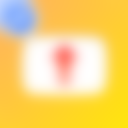VDateNow

Description of VDateNow
[how to use]
*Pre-work
1. Print the images shown below in A3 size (210 * 297mm).
https://drive.google.com/open?id=1aso6gAUGB4HI2F_N13i5yd0A4FteaKOB
2. Place the printed image on the table where you want the character to appear.
* How to operate this application
** How to make a character appear
1. When you start the application, the character list will be displayed, so please select the model you want to display.
*Initially, Alicia Solid is the only character. You will learn how to add other models later.
2. Press the Menu icon to delete the Character List window. (Press again to redisplay)
3. Please look at the pictures you prepared in advance through phone camera.
4. When the "character selection" and "Fit image to camera" conditions are met, the characters automatically appear and sit at the table. We're all set.
** After the character appeared
- Press the camera icon to take a picture. Take a picture from any position you like. The shot images are saved in the Gallery.
- Press cloth icon to hide (or show) marker image. Hide mode is helpful when you want to put objects on the real maker and take pictures.
- Press character icon, and she/he appears again.
- Press [Load] button of other characters to change to her/him.
- To redisplay this help, press the information button at the top right of the character list window.
*How to Add VRM Models
* Cautions * Read and use VRM files in accordance with the terms of use of each VRM file.
Please copy VRM files to below path.
/sdcard/Android/data/com.hiirohitoyo.VDateNow/files/
* Depending on the device and the application used,/sdcard/may be indicated as "Internal Storage".
[About Default Models]
*This application uses the following VRM files as default characters.
DWANGO Co., Ltd. "ニコニ立体ちゃん"
http://3d.nicovideo.jp/alicia/